Prepare your media files by at least choosing the right movie codec (compressor/decompressor) is a critical task in realtime video performance. The codec affects the performance of decompressing each video frames, turns into how many layers and effects you will able to use in CoGe without dropping frames.
For the best performance, all of your movies should use Photo-Jpeg codec, at quality 70-85%. Photo-Jpeg is an intra-frame type coding, each frame is its own unique image. With this codec CoGe can easily access to individual frames with relative little CPU usage, and it honours playback with non-normal (1x) speed.
H.264 codec using inter-frame type compression, means that many frames are "grouped" together and that group as a whole is compressed. If your movies compressed using this codec, CoGe can't access to individual frames - because the nature of this codec, multiple frames needs to be decompressed to display a single frame. This turns into much worse performance, higher CPU usage and if you want to play your movies backward, or playback faster then the normal speed, you may also see stuttering.
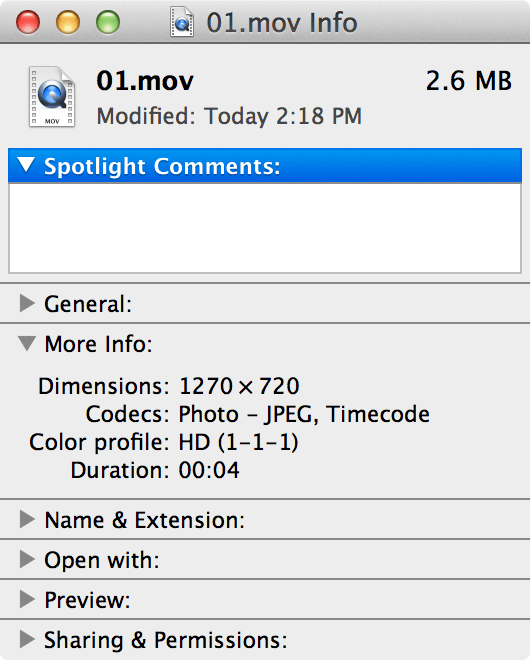
Determine a movie's codec with Finder->Get Info The easiest way is doing a right-click on a movie file in Finder, select Get Info, and expand the More Info Section. An other option is open your movie file in Quicktime and turn on Movie Inspector (Window menu). If you are not seeing Photo-Jpeg, I highly suggest to convert your file to it!
If you have a bunch of loops/movies with different codec the easiest way to re-encode all of them is using one of the following free batch converter utilities:
Finally, here is a quick demonstration of how to batch encode with MPEG Streamclip: