Lemur is a very flexible and customisable iOS controller app, which supports MIDI and OSC as well - but this time we will focus only on OSC. In my opinion the most important parts of Lemur are the template editor and the built-in physics engine, but you can check out the product's page and read about all it's feature-set.
So, Lemur is a controller app, and you can control CoGe with it from your iPad/iPhone, and here is the how-to:
OSC works on wireless network, so first of all, you need to be connected to the same wireless network with both your iPad/iPhone and your Mac. If you don't have a router, you can create an ad-hoc network on your computer then connect to that network with you device running Lemur.
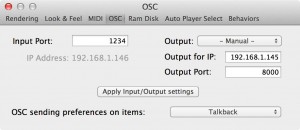
Lemur needs to have at least one OSC target, where it will sending the OSC messages. Since OSC is a network protocol, a target should have an IP and a Port. The easiest step to figure out the IP of your computer is going to CoGe->Preferences->OSC and you'll find it below the Input Port field - and yes, in this field you can set up the incoming OSC port as well. Let's change the port to 1234 and hit Apply Input/Output settings. Now back to Lemur and open the settings window, and edit the first OSC target - in other words, type the IP and Port of your computer. That's it. Now you can control CoGe with Lemur, yuppie! :)
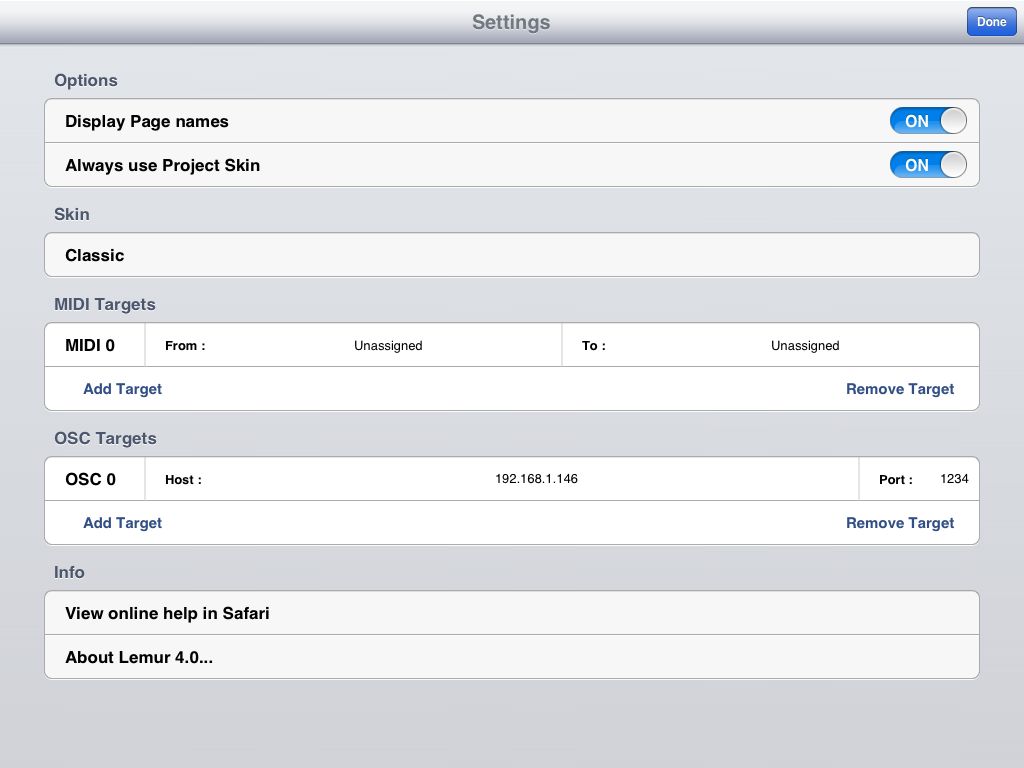
Yes, its time to map some control surfaces on CoGe, if you never done this before, its time to check out the Controlling CoGe section of the manual.
Wanna feedback on Lemur from CoGe? It's possible, so if you pull an OSC assigned slider in CoGe with your mouse for example, Lemur will change its position on itself. To do that, you need to select Talkback mode in CoGe's OSC preferences, and set up the output settings of outgoing OSC signals. First you need to know your iPad/iPhone's IP address then set the Output Port to 8000. This port is hardcoded in Lemur, you cannot change it. That's all, its time to give it a try, isn't it? :)